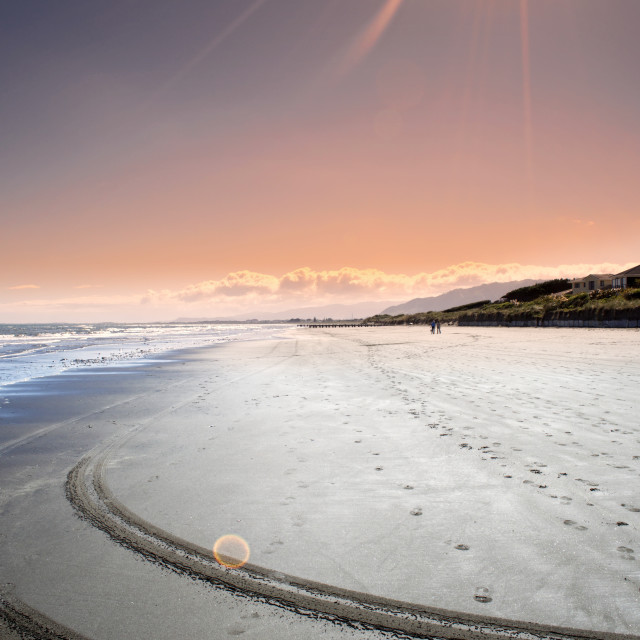If you’re a subscriber to Picfair Plus, you can upload your very own custom-made logo to your Store!
In this guide, we'll explain what a custom logo is, how to get a logo, and how to format your logo so it will look its best on your Picfair Store. And for the purpose of this guide, we've used visual references from Adobe Illustrator - one of the most popular image-editing programs for creating and editing logos. Each image editing program is different, but the majority will follow a similar procedure or have a very simple method for formatting image files.

Commercial Licence
Marketing (inc editorial)
All Editorial
- Single use
- Personal use
- Editorial: Print, online, broadcast
- In-house business editorial
- Corresponding online/offline content trails & social media
- Any placement
- Any size & DPI
- Unlimited Distribution
- No licence expiration
Marketing
- Single use or campaign
- Advertorial, promoted & "sponsored by" content
- Newsletters & email marketing
- Website backgrounds & collateral
- Social media
- Social media advertising & promoted posts
- Brochures & leaflets
- All promotional materials
- Unlimited sizes, distribution, placement, perpetuity
- One time licence transfer
Advertising &
View full licence
Editorial & Personal Licence
Editorial & personal
All Editorial
- Single use
- Personal use
- Editorial: Print, online, broadcast
- In-house business editorial
- Corresponding online/offline content trails & social media
- Any placement
- Any size & DPI
- Unlimited Distribution
- No licence expiration
Marketing
Advertising &
View full licence
Advertising Licence
Advertising & products
All editorial
Marketing
Advertising &
- Single use or single campaign
- Print advertising
- Out-of-home advertising
- Broadcast advertising
- Display advertising
- Multi-channel advertising
- Merchandising
- Retail product packaging
- One time licence transfer
Custom logos for Picfair Plus Stores: Everything you need to know!
Our Image Licences
×
Editorial & Personal Licence
Editorial & personal
All Editorial
- Single use
- Personal use
- Editorial: Print, online, broadcast
- In-house business editorial
- Corresponding online/offline content trails & social media
- Any placement
- Any size & DPI
- Unlimited Distribution
- No licence expiration
Marketing
Advertising &

Commercial Licence
Marketing (inc editorial)
All Editorial
Marketing
- Single use or campaign
- Advertorial, promoted & "sponsored by" content
- Newsletters & email marketing
- Website backgrounds & collateral
- Social media
- Social media advertising & promoted posts
- Brochures & leaflets
- All promotional materials
- Unlimited sizes, distribution, placement, perpetuity
- One time licence transfer
Advertising &

Advertising Licence
Advertising & products
All editorial
Marketing
Advertising &
- Single use or single campaign
- Print advertising
- Out-of-home advertising
- Broadcast advertising
- Display advertising
- Multi-channel advertising
- Merchandising
- Retail product packaging
- One time licence transfer
What is a Custom Logo?
A custom logo is a logo that you can choose to appear on your Picfair Store. Logos uploaded to Picfair Plus Stores are displayed prominently in the centre of the Store Header throughout - this is one of our most popular Picfair Plus features!
Why use a logo on your Picfair Store?
Using a custom logo gives visitors a visual symbol that is associated with your name, brand and business. Logos remain a very powerful tool in helping visitors remember you whilst adding an additional professional touch to your Picfair Store.
Where do I start with getting a logo in the first place?
Your logo can be anything - from a simple text-based design right through to a stylised version of one of your images. There are many websites and resources online which allow you to create a stylish logo in a few simple steps, with many of them allowing you to create a logo for free. A couple of websites we recommend are ‘Canva’ and ‘Hipster Logo Generator’, but there are many more out there. You can also enlist the help of a designer to create your logo for you, or design a logo yourself with image editing software such as Adobe Photoshop and Illustrator - you’ll find many tutorials online that can help guide you through designing your own logo.

Some examples of custom logos currently being used on Picfair Plus Stores
Formatting your logo for your Picfair Store
In order to upload your logo to your Picfair Store, it needs to be formatted in a certain way to fit out upload requirements. This means that the logo file should be prepared in a way that will make it look its best and load quickly on the page.
Your logo cannot be larger than 3MB in file size, however, we recommend a logo no larger than 1MB, and it must be one of the file formats listed below. The vast majority of image editing software programs and online resources for creating logos will allow you to save your logo in any of these file formats:
PNG: A Portable Graphics Format is the most frequently used file for graphics on the internet and is a very popular choice for logos. They have the ability to display transparent backgrounds and are also uncompressed files, meaning no loss of quality.
SVG: A Scalable Vector Graphics (SVG) file is a newer file format for two-dimensional web graphics, and is both ideally suited and highly recommended for web-based logos for the sharpest reproduction.
JPEG: The most common image file format for digital cameras and one ideally suited for digital photography. Logos can be uploaded to Picfair in JPEG format but this option is not recommended - it will mean your logo will be uploaded as a compressed image file, rather than a file suited for a web graphic such as a PNG or SVG, and your logo may appear soft.
For optimal results: we recommend using an SVG file or a PNG file with a maximum width of 800px OR 120px tall.

1.) To make sure your logo is the correct size and format, first of all open it in an image-editing program. We have opened our logo in Adobe Illustrator.

2.) Locate the option to check the resize the image on the program you are using, and resize the file (if required) to make sure it is no more than 800px in width OR 120px tall
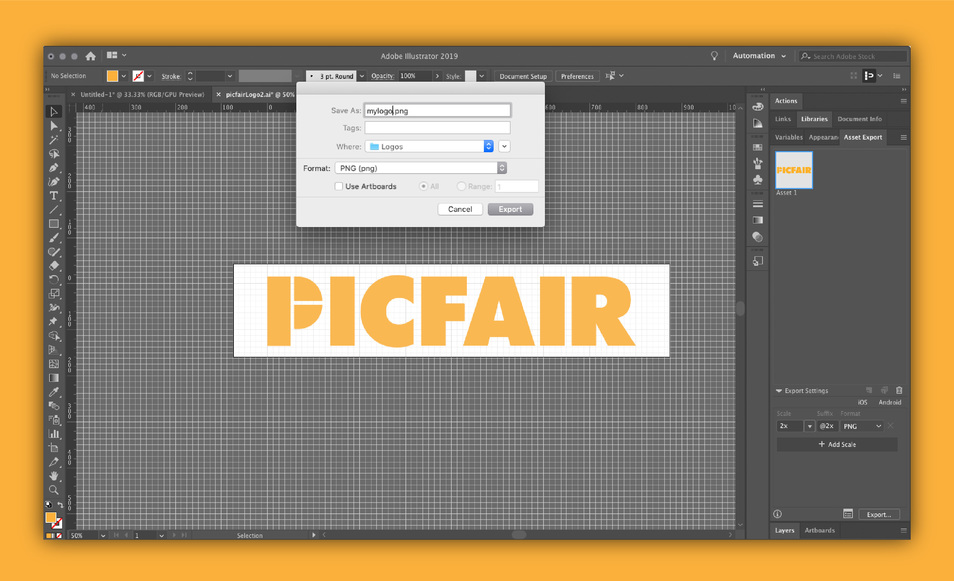
3.) Once you have resized your logo, make sure it is ready to be uploaded by saving it as a PNG, SVG or JPG file. In this example we're saving the file as a PNG.
Uploading your logo to your Store
To upload your logo, you need to go to the ‘Header and Navigation’ section of the Store Settings dashboard. Here, you will see the option to upload your own logo when you switch the toggle button to green on the ‘Header Logo’ section of Store settings.

Once your logo has been successfully uploaded it will be displayed under 'Current File' and if you wish to change your logo in the future you can upload a different image by clicking the button 'Upload a Different Image'
If you need some inspiration for your logo design, look no further with our dedicated blog post: '5 great Stores using Picfair's Logo'!
We hope you find this guide useful. If you have any questions, comments or suggestions, please don't hesitate to contact us here.
For more guides and Picfair Plus tutorials, see also:
- Index
- Setting up your Picfair Plus Store
- Watermarks for Picfair Plus Store
- Albums for your Picfair Plus Store
- Adding a Custom Print Commission
- Linking a Custom Domain to your Picfair Plus Store
- Bio text for your Picfair Plus Store
- Adding a Welcome Splash Page
- Linking Social Media Profiles & Adding Custom Menu Links
- In-Store search for Picfair Plus Stores