With Picfair Plus, you can add a search functionality to your Store, and in this guide we're explaining how you can add the in-Store search bar from your Store Settings dashboard, and how it works.
- 👇 -

Commercial Licence
Marketing (inc editorial)
All Editorial
Marketing
Advertising &
View full licence
Editorial & Personal Licence
Editorial & personal
All Editorial
Marketing
Advertising &
View full licence
Advertising Licence
Advertising & products
All editorial
Marketing
Advertising &
Our Image Licences
×
Editorial & Personal Licence
Editorial & personal
All Editorial
Marketing
Advertising &

Commercial Licence
Marketing (inc editorial)
All Editorial
Marketing
Advertising &

Advertising Licence
Advertising & products
All editorial
Marketing
Advertising &
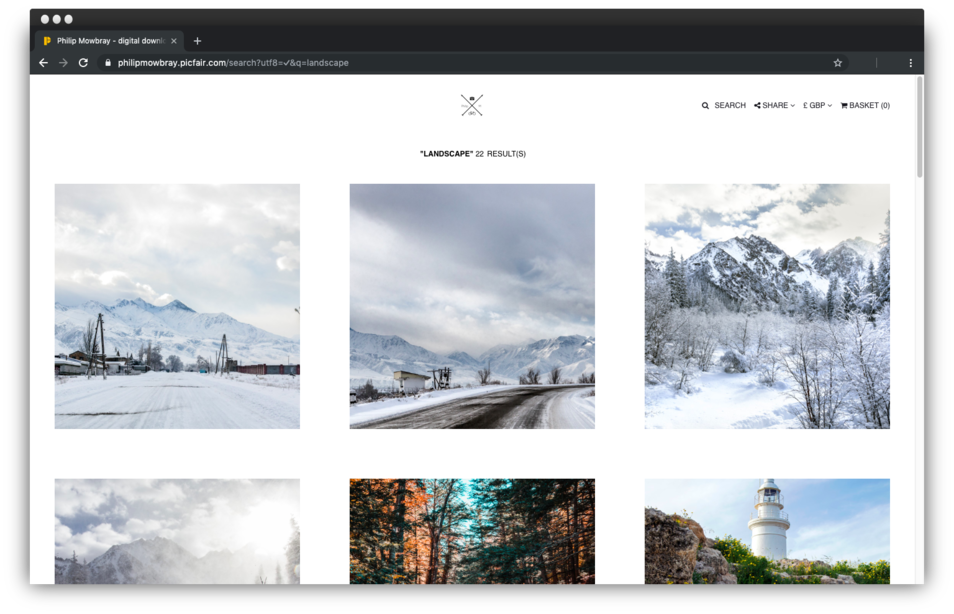
With Picfair Plus, you can add a search functionality to your Store, and in this guide we're explaining how you can add the in-Store search bar from your Store Settings dashboard, and how it works.
- 👇 -
The Picfair Plus in-Store search feature allows you to add a search bar to your Store header. This is ideal for users with larger collections and those with images that include subjects commonly identified by specific names and tags, such as images of places and latin names for flowers.
For example, if a visitor was looking for images of London and you had images that included the tag ‘London’ on your Store, all they would have to do is type London into the search field and those images will appear as search results on the page.

The in-store search functionality on the Store Header
In order to enable in-Store search, you need to have all of the images you have uploaded to Picfair on your Store. To do this make sure ‘all my images’ is selected under the ‘Content & Organisation’ section of Store Settings, When ‘all my images’ is selected, you will see the option to ‘Enable Search’.
You can also enable the search bar by going to ‘Header & Navigation’ and switching the toggle button to green on the ‘Search’ section.

We hope you've found this guide useful. If you have any questions, comments or suggestions, please don't hesitate to contact us here.
For more guides and Picfair Plus tutorials, see also:
- Index
- Setting up your Picfair Plus Store
- Custom Logos for Picfair Plus
- Albums for your Picfair Plus Store
- Adding a Custom Print Commission
- Adding a Welcome Splash Page
- Bio Text for your Picfair Plus Store
- Linking Custom Domains to your Picfair Plus Store
- Watermarks for Picfair Plus Store