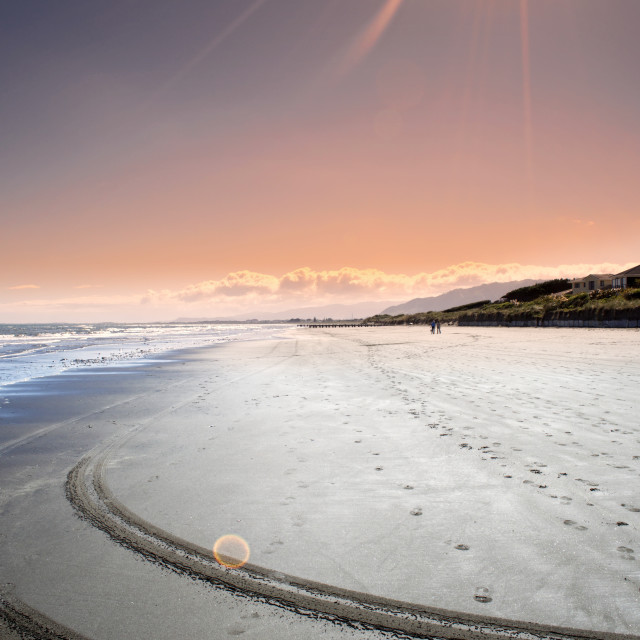To allow your image to look great on all types of screens, we
suggest uploading a high-resolution image for your splash
image, anything above 1920x1280px is optimal. For a fast
loading time, a small file size is better for performance and
anything below 500kb will load faster
If your image is a photograph, the image file should be uploaded
as a JPEG file as this is the most common file type for digital
photos. If your splash image is a large logo, graphic or diagram, it
should be uploaded as a PNG file. You can format and resize your
files to fit the above recommendations using image editing
programs such as Photoshop and Lightroom, or free online
resources such as PicResize.Once your files have been uploaded, you’ll see the file displayed
under ‘Current File’ and the option ‘Upload a Different File’
underneath should you wish to replace the current file with a
different image or logo. We recommend trying out different
images and combinations of logos as well as text to see what
works for your welcome splash page.
Finally, we also have a Splash Page troubleshooting guide available in our Help Centre should you encounter any problems. Just head here.